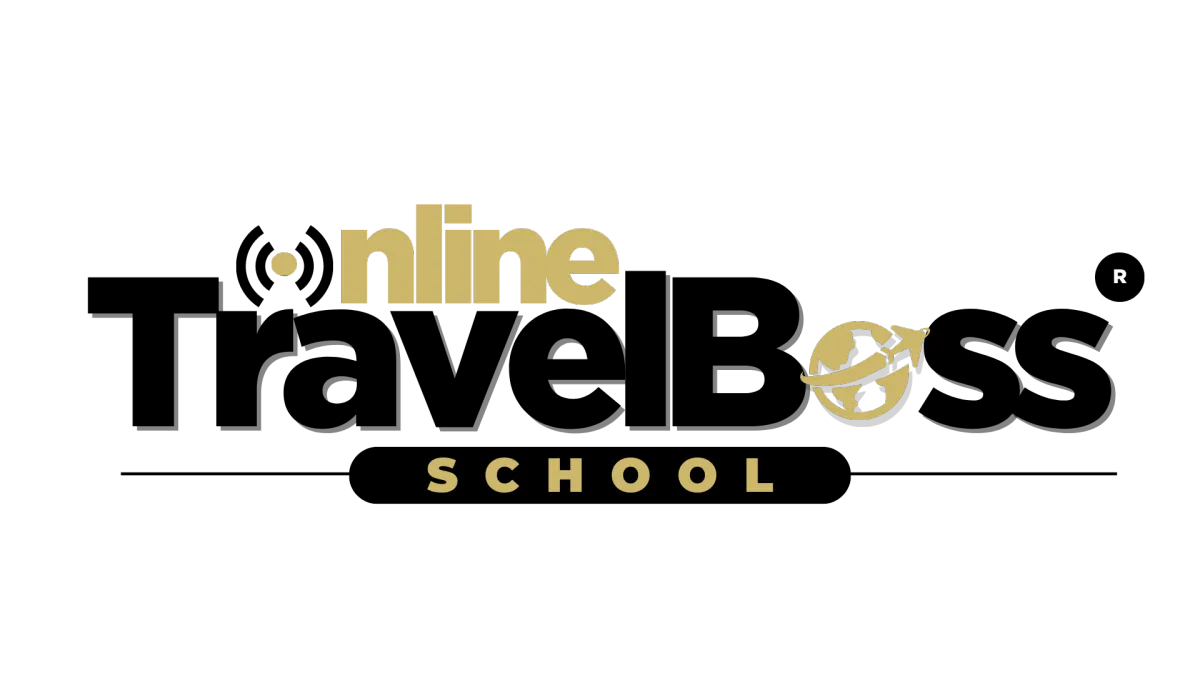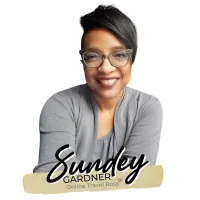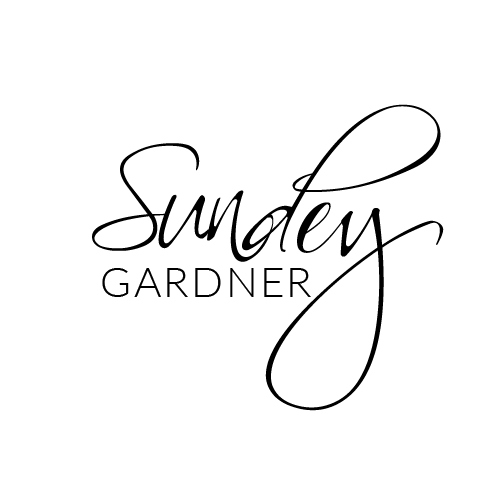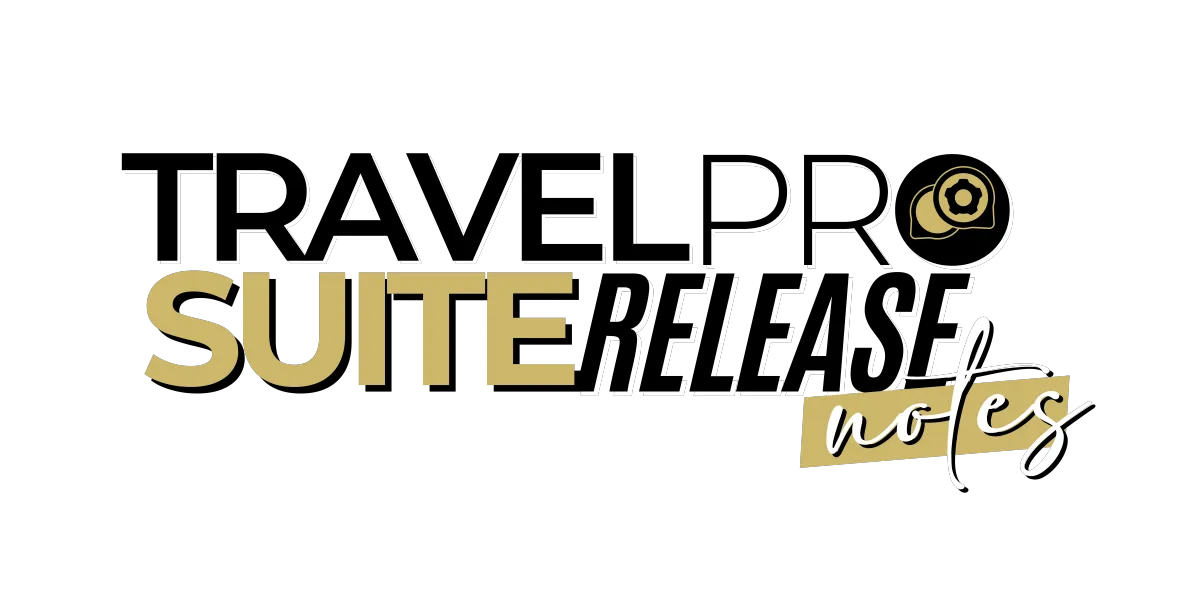

TravelPro Suite Release - Jul 18th, 2024
2 New Channels Are Now Available inside of our Social Scheduler. We've added Pinterest and YouTube as new channels!
How To Connect Pinterest and YouTube Channels in Social Scheduler
Objective
To connect Pinterest and YouTube channels to the social scheduler for posting content.
Key Steps
Click on "Marketing" in the dashboard.
Select "Social Scheduler" from the dropdown menu.
To connect Pinterest:
Click on "Connect".
Log in to your Pinterest account and click on "Give Access".
Select the Pinterest account you want to add.
Click "Connect".
To connect YouTube:
Click on "YouTube".
Choose the YouTube account you want to connect.
Select "Continue" and follow the prompts to give access.
Add your YouTube channel.
Once connected, the Pinterest and YouTube channels will be available for use in posting content.
Cautionary Notes
Ensure you have the necessary login credentials for your Pinterest and YouTube accounts.
Craving for more actionable strategies and proven tips? Scroll down a bit and quench Your thirst for Travel business knowledge by learning all about launching, operating, and effective marketing of a Travel business

TravelPro Suite Release - Jul 18th, 2024
2 New Channels Are Now Available inside of our Social Scheduler. We've added Pinterest and YouTube as new channels!
How To Connect Pinterest and YouTube Channels in Social Scheduler
Objective
To connect Pinterest and YouTube channels to the social scheduler for posting content.
Key Steps
Click on "Marketing" in the dashboard.
Select "Social Scheduler" from the dropdown menu.
To connect Pinterest:
Click on "Connect".
Log in to your Pinterest account and click on "Give Access".
Select the Pinterest account you want to add.
Click "Connect".
To connect YouTube:
Click on "YouTube".
Choose the YouTube account you want to connect.
Select "Continue" and follow the prompts to give access.
Add your YouTube channel.
Once connected, the Pinterest and YouTube channels will be available for use in posting content.
Cautionary Notes
Ensure you have the necessary login credentials for your Pinterest and YouTube accounts.
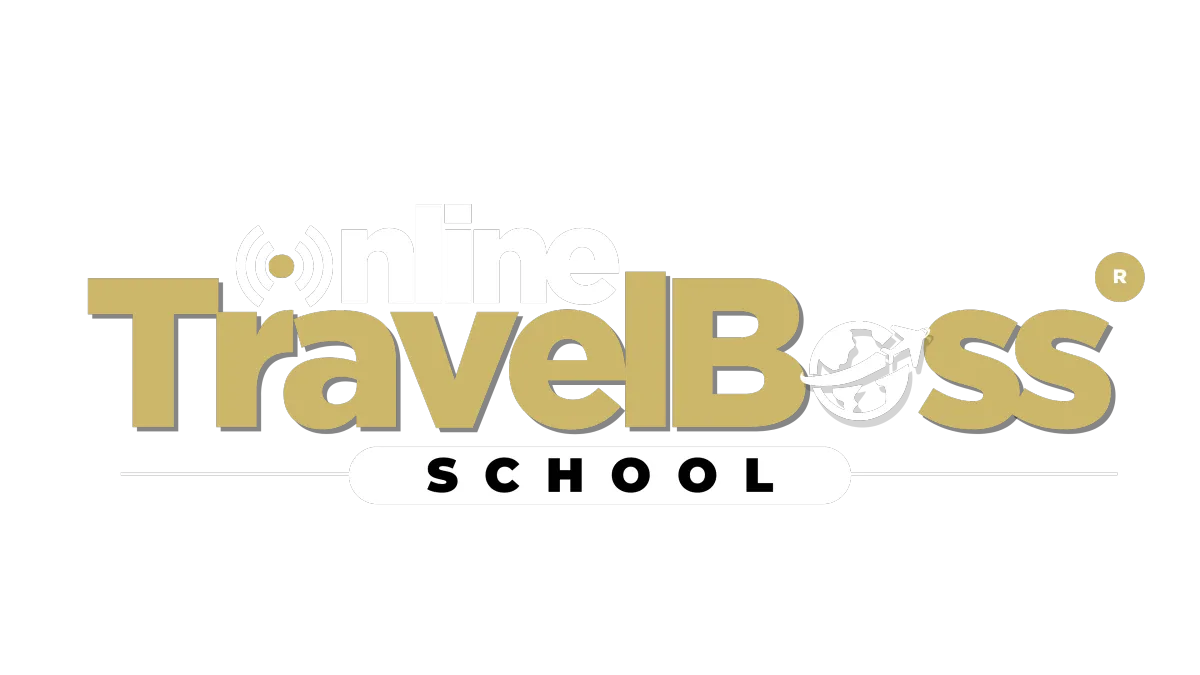
Contact Us
Learn More
About The School
Courses M
Programs & Certificates
Media
Community
About The School
Courses M
Programs & Certificates
Media
©2023+ ONLINE TRAVEL BOSS ® SCHOOL FOR TRAVEL PROS
All Rights Reserved.
This site is not a part of the TravelJoy™ website or TravelJoy compaines. Additionally this site is NOT endorsed by TravelJoy™ in any way. TravelJoy™ is a trademark of TravelJoy.com