frequently asked questions
Introduction to CRM and onboarding process
Can I upgrade my subscription?
Yes you can upgrade your subscription by going to the Info and Request tab in the sidebar and fill up the form for Upgrade Account and select either Grow or the Explode offer.

My Getting Started password isn't working, what's wrong?
Your CRM password is not the same as the Getting Started password. You can check your email for the CRM Training password and try again for gaining access to the Training Portal.
How can I upload my CSV file myself ?
Once you have converted your excel sheet to CSV, you can go to Contacts tab in the left menu bar, Click Import Contacts from the top menu bar and you will see a pop up with a 3 step CSV upload wizard.
Make sure your CSV file does not exceed 50 MB.
Once you upload the file, it will allow you to map the standard fields to match with the columns with the CRM. In case you have custom fields in your excel sheet, you have to create all those custom fields in the Custom Fields area before uploading the file for accurate field mapping.
As soon as you are done with the field mapping step, you can add details to the list or simply proceed with the bulk import and in the next few seconds your contacts will start to show in the Contacts list.
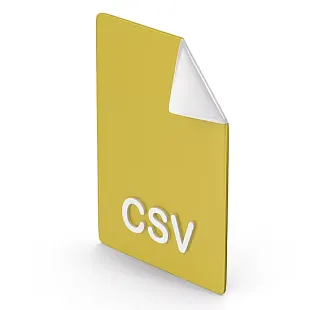
Can you help Upload my Contacts into my account?
If you find it difficult uploading your CSV file into the CRM, you can upload your CSV file in the CSV upload portal in the sidebar and we will upload it for you
How I can cancel my subscription?
You can request for the cancellation of your account by filling up the Cancellation form in the Info and Request tab in the sidebar

How do I connect my Zoom account with the CRM?
You can Integrate your Zoom account with the CRM by following these steps:
1. Go to Settings at the bottom of the sidebar
2. Click on Profile from the sidebar menu
3. Scroll down in the profile and you will see the area for integrating zoom
4. Click on Connect Zoom.
5. Login to your zoom account on the pop-up Lead-connector
6. Go back to Profile page and confirm that it is connected.
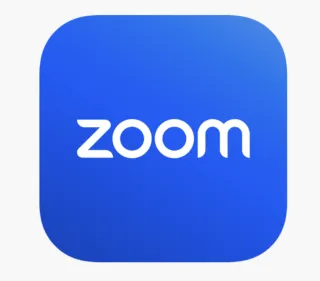
How to Integrate Google account?
For Integrating your Google account:
Go to Settings >> Integrations
Click on Sign in with Google as shown in the picture.
* Remember: If GMB is not showing and you have multiple google accounts integrated in the system, make sure your GMB Google account is set to Primary.

Is there a list of things I should do to properly set-up my account?
Yes there is a list for everything you should do to get onboarded:
- Watch welcome video
- Login to app.digitalleadz.com
- Set Q/A sessions into your personal calendar
- Enter Business and Billing information
- Upload contacts via CSV
- Create Smart lists
- Connect domain/s
- Add custom values especially for color branding
- Connect Calendar
- Connect FB / IG
- Register Spin 2 win
- Set up Email forwarding
- Update form borders and button colours
- Get a phone number
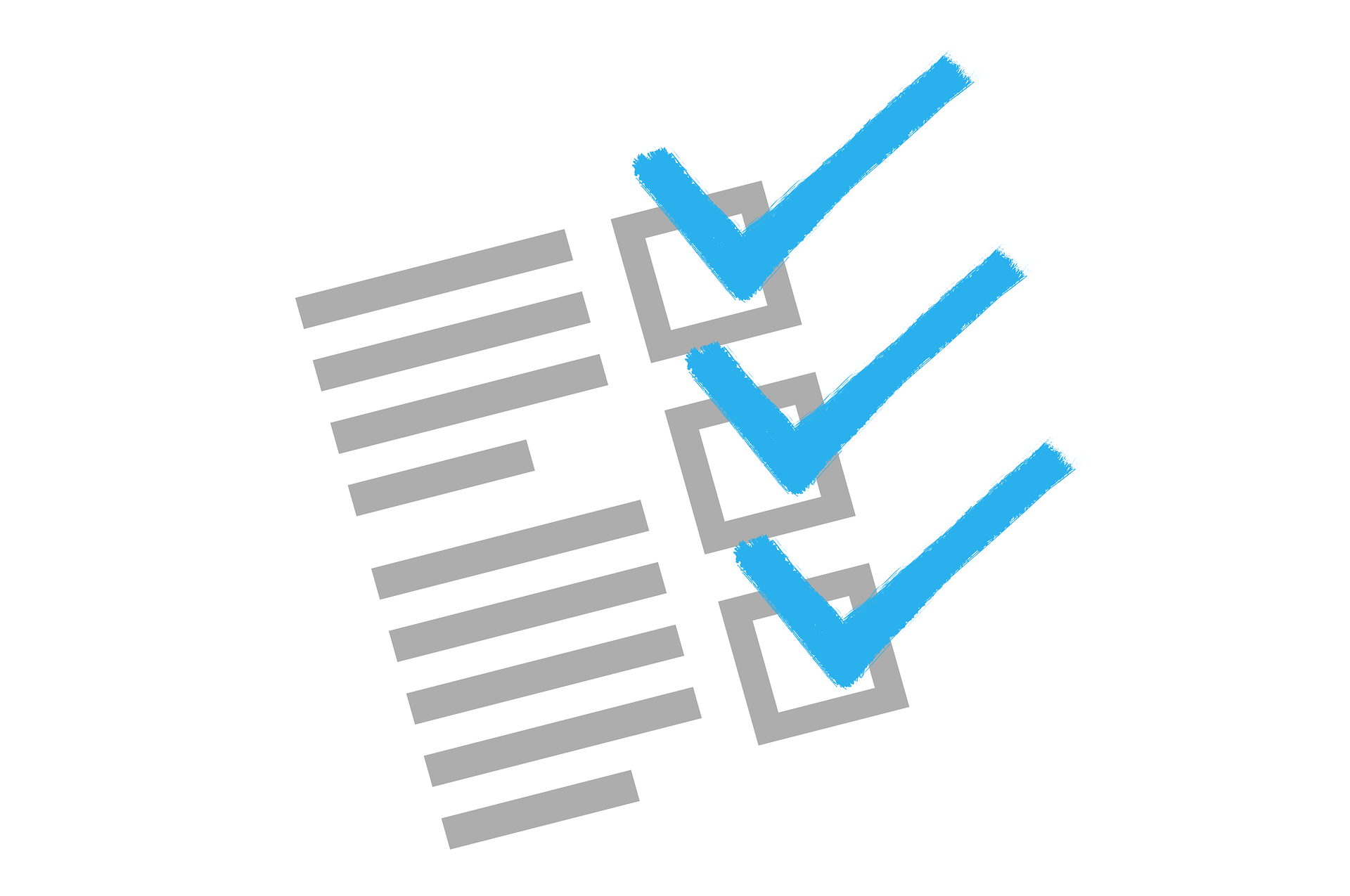
General Questions
My message did not deliver, there is a Twillio error code. What does it mean?
Here is a list of some of the most common Twilio error codes:
20001: Account not active
20404: Twilio account suspended
20429: Message blocked
21211: Invalid 'From' phone number
21610: Invalid 'To' phone number
21614: SMS cannot be sent to the 'To' phone number
30001: Queue overflow
30002: Message delivery failure
30003: Unreachable destination handset
30004: Message blocked by destination handset
30005: Unknown destination handset
30006: Landline or unreachable carrier
30007: Carrier violation
30008: Unknown error
30009: Invalid message bundle
30010: Message rate limit exceeded
30013: Missing segment parameter
30014: Invalid segment parameter
30015: Segment count mismatch
30016: Invalid phone number format
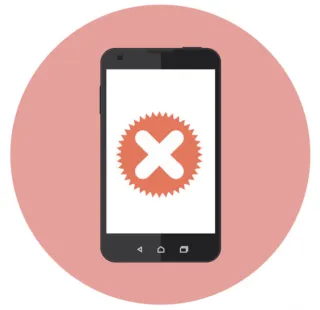
My Emails are going to SPAM. How do I warm up my mailing domain for better deliverability?
Warming up your mailing domain is an important step in ensuring that your email campaigns are successful and that your emails don't get marked as spam. Here are some steps you can take to warm up your mailing domain:
Start by sending emails to a small number of recipients. Gradually increase the number of recipients over time as you build up your reputation.
Send emails to engaged recipients who have opted-in to receive your emails. This will help improve your deliverability and ensure that your emails are going to the right people.
Avoid sending too many emails in a short period of time. Spikes in email volume can be seen as suspicious by ISPs and spam filters, so it's best to gradually increase the volume of emails you send.
Monitor your email metrics, including open rates, click-through rates, and bounce rates. If you notice any issues, such as a high bounce rate, it's important to address them immediately.
Authenticate your emails using DKIM, SPF, and DMARC. This will help establish your domain's reputation and improve your deliverability.
Use a reputable email service provider (ESP) that has a good reputation. This can help improve your deliverability and ensure that your emails are delivered to the inbox instead of the spam folder.
Be patient. It can take several weeks or even months to properly warm up your mailing domain and establish a good reputation with ISPs and email providers.

How I can configure my personal domain to link with the CRM?
To add DNS records for a root and subdomain, you will need to access the DNS management interface provided by your domain registrar or hosting provider. Here are the steps to add DNS records:
1. Log in to your domain registrar or hosting provider's DNS management interface. This may be called "DNS settings," "DNS management," or something similar.
2. Create an "A record" for the root domain (e.g. example.com) by entering "@" or the root domain in the "Name" field, and the IP address of the server (34.68.234.4 ) in the "Value" or "Points to" field.
3. Create a "CNAME record" or another "A record" for the subdomain (e.g. subdomain.example.com) by entering the subdomain name in the "Name" field, and the IP address (flash.funnels.msgsndr.com) or domain name of the server in the "Value" or "Points to" field. If you are using a CNAME record, enter the domain name that the subdomain should point to.
4. Once you save that, go back to the CRM settings >> domains >> add domain and paste your domain or subdomain in the field.
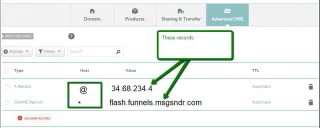
Where do I find my training videos?
The videos can be found in the Getting Started tab in the left menu bar. You will need a login to access the Training Video area which has been sent to you via email / SMS at the time of you account creation.
*Please remember that the logins for CRM account and Getting Started area are not the same

Where do I find my API key?
Go to Settings at the bottom of the sidebar menu.
Click Business Profile.
Your account's API key is at the bottom of your General Information area.
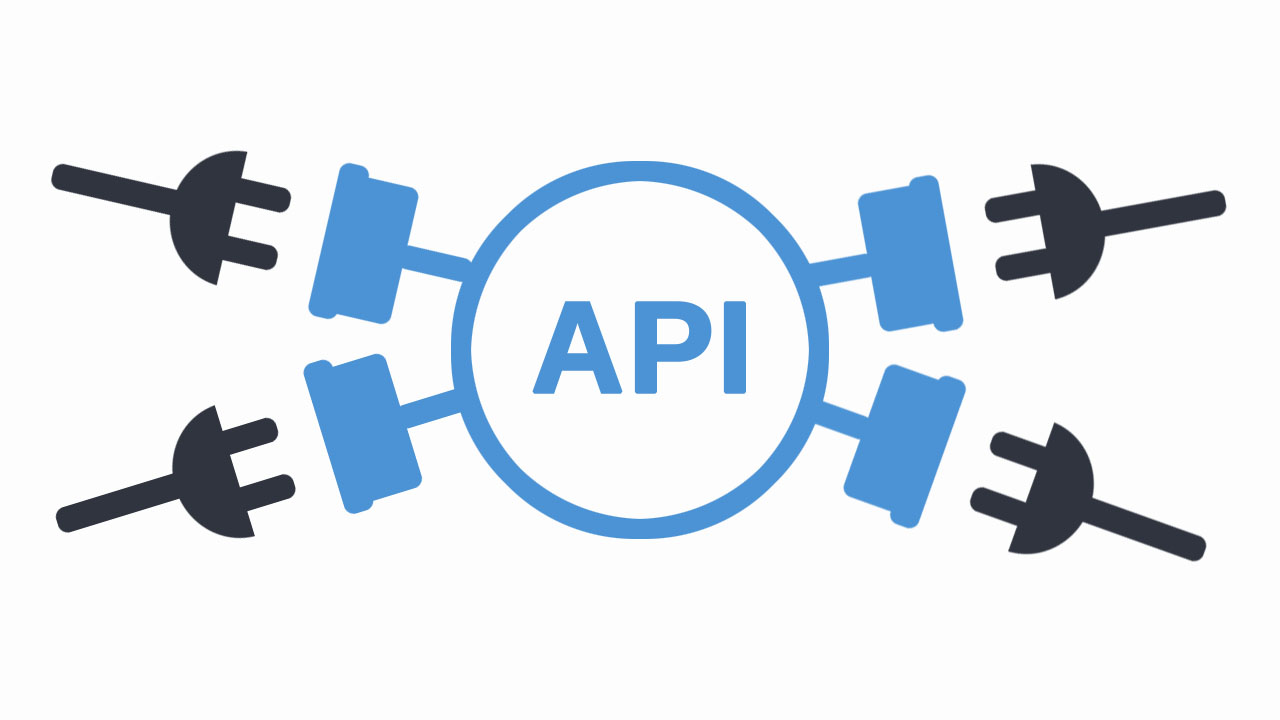
What is a Smart List? How can I create a smart list?
Smart list is where all of your CRM contacts will live and breathe. Smart lists allow you to sort, filter and manage contacts using data and information in the contact's account! This guide will educate you on the different components of smart lists and how to create them.
In order to create new smart lists, you will need to add filters.Filters will allow you to segment your contacts based on their position in the sales process or how they have interacted with your company.
Saving Your New Smart List Once you have selected filters for your smart list, you would click the icon to save your smart list. You will need to give your smart list a name when you save it so that you can easily identify it at a later time.

Calendars and Appointments
What is a Round Robin Booking
If you want this new calendar to fall under an existing Group calendar, it's best you select the Round Robin Booking calendar type. The Round Robin booking (Round Robin scheduling) allows you to determine how you want leads to be distributed among your assigned team members.
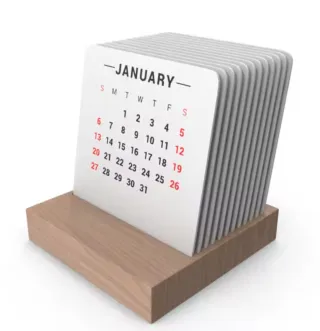
What do the different calendar colours mean?
Calendar Slot - White Empty slot with no bookings.
Calendar Slot - Grey The blocked slot sync from google when you have turned on one-way sync - Not Editable.
Calendar Slot - Light Grey The blocked slot sync from google (which is marked as free) when you have turned on one-way sync - Not Editable.
Calendar Slot - Purple Recurring event with busy status, to allow multiple bookings set appointments per slot to more than 1 - Not Editable.
Calendar Slot - Light Purple The Recurring event is marked as free - Not Editable.
Calendar Slot - Blue Booked appointment (with contact) with busy status. Busy event color is darker than Free event and based on the value set in respective Calendar Service. To allow multiple bookings set appointments per slot to more than 1.
Calendar Slot - Light Blue Appointment (with contact) booked but marked as free. Free event colour is lighter than Busy event and based on the value set in respective Calendar Service.
Calendar Slot - Red Booked appointment (with contact) but marked as canceled, invalid, no-show.
Calendar Slot - Yellow A new appointment (with contact) booked but required your action.
Calendar Slot - Green Slot marked unavailable in our app, will not show up in the widget, will not sync back to google.
Calendar Slot - Light Green Slots fetched from Google Calendar (without contact) which is marked free.
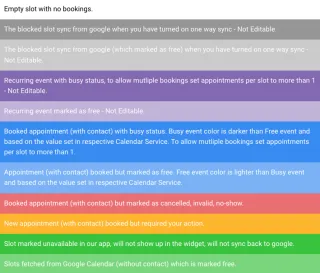
How can I customize my calendar's availability for an event?
When you click on the Custom button, it allows you to create specific dates and times for your appointments especially when you are booking appointments for a Webinar or Seminar series.
Add Date This allows you to add specific dates for appointments to your calendar.
Add Time This allows you to choose a suitable time for the dates you selected. You can have as much time as you want for each selected date.

Can I link a custom form with my Calendar?
Use Custom Forms If you've built a custom form in your CRM and would like to use it in this calendar, you can select it by using this drop-down tab.
1.Use Sticky Contact Turning on Sticky Contact will make sure that whoever is scheduling the appointment DOES NOT need to re-enter their contact information if they have already done so once before. This keeps the signup process smooth and straightforward.
2.Collect Payments With Stripe If you are looking to collect payment at the time of scheduling appointments, you can do so here by clicking this checkbox and adding some pricing information.

Funnels / Memberships
How can I duplicate my existing funnel template?
Clicking this little icon will open a small menu with a few different funnel actions.
1.Edit Your Funnel
Clicking this button will allow you to edit your funnel. You can edit settings, and individual pages as well as add or remove pages from your funnel.
2.Duplicate Funnel
Duplicating a funnel is a very easy way to quickly reproduce a funnel while maintaining all the work previously put into that funnel.Once duplicated, you can go in and edit any part of the funnel that needs to be changed.
3.Move Folder
If you have folders created in your funnel section, you can move a funnel across folders.
4.Delete Funnel
You can delete a funnel by clicking on the "delete" button. The selected item will be permanently deleted from your account, you will be asked to type the word "DELETE" into the provided field.

How can I create and add a product to my funnel page?
Once you have integrated your Stripe, you can go to Product tab at the top in the Payment menu.
There you can Create new products within the CRM or Import from Stripe.
You need to add Product name, product description, product type and a bunch of additional options including pricing.
Once you have created the product, you can go to your funnel product area and link the product to the payment page.
On the payment page, you can add a one step order form or a 2 step order form depending on the requirement of the seller and product type.

Can I test my product and automation before setting it live?
In case of testing your product you can set the Payment mode to Test from the settings and go to the preview page of your order form.
You can use the test card number 4242 4242 4242 4242
the card expiry date should be in the future.
the CVC number can be any 3 digits.
This will allow you to test the payment function and all the triggers associated to it.
Once done, you can set the Payment mode back to Live.

I customised my Chat widget but it is not changing on the landing page?
Once you are done with the customisation of your Chat widget, you can Get Code from the top right corner of the widget customiser page.
Now you can paste the code in the Body Tracking area in the Settings section of the Funnel/ website instead of turning on the Chat widget toggle.

Forms
How can I create a form?
Forms are under Sites Nav.
You can create a new form by Clicking Create New form Button on the top right corner.
You have three different tabs to navigate between when creating and editing forms:
Fields - This tab allows you to add new fields and components to your form.
Styles - Here you can change the look and feel of your form.
Options - Where you change components like name and tracking data.
Under Fields tab, there are two types of field options: Standard and Custom fields

What are Custom Fields?
Custom fields are commonly used in (CRM) system to capture additional information about customers, beyond the standard set of fields that are provided by default.
Custom fields can be used to track customer preferences, interests, purchasing history, or any other information that is relevant to the organization's customer relationship management strategy.
Custom fields in CRM systems can be created for different types of data, such as text, numbers, dates, or drop-down lists. They can also be set up to be mandatory or optional, depending on the importance of the data to the organization.For example, a company might create a custom field in their CRM system to track the customer's preferred method of communication, such as email, phone, or text message.

Can I add a form in a pop-up on my landing page?
Yes, a form as a pop up can be added to a landing page.
You can go to Funnel builder and click the pop up button at the top in the builder.
a pop up window shows. you can add the form element in the pop-up and then select a form from the list of your forms.

Can I put a form in an email template?
You cannot paste a form directly in an email template but can attach a link to the form/ landing page in an email template and make it a trigger link for more control over the activity.

Marketing/ Blogs
My Emails are going to SPAM. How do I warm up my mailing domain for better deliverability?
Warming up your mailing domain is an important step in ensuring that your email campaigns are successful and that your emails don't get marked as spam. Here are some steps you can take to warm up your mailing domain:
Start by sending emails to a small number of recipients. Gradually increase the number of recipients over time as you build up your reputation.
Send emails to engaged recipients who have opted-in to receive your emails. This will help improve your deliverability and ensure that your emails are going to the right people.
Avoid sending too many emails in a short period of time. Spikes in email volume can be seen as suspicious by ISPs and spam filters, so it's best to gradually increase the volume of emails you send.
Monitor your email metrics, including open rates, click-through rates, and bounce rates. If you notice any issues, such as a high bounce rate, it's important to address them immediately.
Authenticate your emails using DKIM, SPF, and DMARC. This will help establish your domain's reputation and improve your deliverability.
Use a reputable email service provider (ESP) that has a good reputation. This can help improve your deliverability and ensure that your emails are delivered to the inbox instead of the spam folder.
Be patient. It can take several weeks or even months to properly warm up your mailing domain and establish a good reputation with ISPs and email providers.

How do I add an author?
If you want to add the author of a blog post, click on "Add New author" to set it up. When setting up, you will add;
1- Author's Name It is required that you add an author's name in at least three (3) letters to avoid an error code.
2-Author's Image You can upload the author's image here by clicking on the "Change" button which directs you to the storage page where you can upload the image you want to use. Once you've uploaded the image, double-click on the image which will automatically add the image. To change/replace the image, click on the "Change" button, and if you want to delete the image uploaded, just click on "Remove". The recommended size is 512px 512px no bigger than 10MB.
3-Image Alt Text You can add target keywords here for your image
4-Author's Description You will have to give a short description here for viewers to get a glimpse of the post. preferably between 100 - 250 characters.
5-Social Media Info ***You can type or paste the URL of the author's Facebook, Twitter, LinkedIn, Instagram, and Youtube accounts.
.png?alt=media)
How do I create a new blog post?
To add new blog posts, click on the "+ New Post" button. Once you click on it, you will get a pop-up form to fill out that comprises;
1-Blog Post Title Here you will type in the title you like for your post.
2-Post Description ****It is required you give a short description here for viewers to get a glimpse of the post. preferably between 100 - 250 characters.
3-Blog Post image. ****You can upload your blog image here by clicking on the "Change" button which directs you to the storage page where you can upload the image you want to use. Once you've uploaded the image, double-click on the image which will automatically add the image. To change/replace the image, click on the "Change" button, and if you want to delete the image uploaded, just click on "Remove". The recommended size is 600px * 400px and the Supported image size is 10MB.
4.Create Post Click on the "+Create post" button to move to the next page.
.png?alt=media)
What are Trigger Links?
Here is a list of some of the most common Twilio error codes:
This is an overview of trigger links and how you can use them. Trigger links can be built into the system so that when a lead/customer clicks on a particular link, a specified action takes place. There are multiple ways to use trigger links, most commonly in campaigns, emails, funnels and websites.

My Facebook/Instagram messages are not showing in the CRM
Instagram messaging connection settings are only available for Instagram accounts connected to Facebook Pages, Facebook Business Suite, Pages Manager App, Business Manager, Creator Studio or third-party apps.
You can control your Instagram messaging connections across different apps. If you enable access to Instagram Direct Messages, you can view or send Instagram Direct Messages on Facebook Pages, Facebook Business Suite, Page Manager App, Business Manager, Creator Studio, or other third-party apps you use to manage your account. If you disable access, you can only view and send Instagram Direct Messages from Instagram.
To manage your Instagram messaging connections across apps:
1. Go to your Instagram business or creator profile.
2. Tap the navigation icon (≡)
3. Select Settings (⚙️)
4. Select Privacy
5. Select Messages
6. Under Connected Tools, you can toggle on or off “Allow Access to Messages.”
If you toggle on, anyone with approved access to your Facebook Business Suite, Creator Studio, or other connected third-party apps can view or manage your Instagram Direct Messages.

Additional Questions
I cannot login into the CRM the page is not loading...
This is a browser cache or cookie issue.
In order to fix this, you need to clear browser Cache memory and try logging in again.
You can clear cache in the browser settings while deleting cookie data, you need to click the lock icon at the left corner of the top domain field as shown in the picture. and click on the Cookie menu where you can delete cookie site data.

What are Custom Values?
Value refers to the information you would like the system to populate when you select a particular custom value. User need to fill this information based on their objective. If you have a custom value with the name and you want your system to use one of your phone number then you would need to first add the phone number for the system to use it.

Why does it say Google integration is expired?
The integration between Effing Simple CRM and Google may expire due to several reasons. One possible reason is that the authentication token that allows Effing Simple to access Google's APIs has expired. Authentication tokens typically have a limited lifespan for security reasons, and they need to be refreshed periodically.
Another reason why the integration may expire is that Google may have made changes to their APIs or authorization policies, requiring Effing Simple to update their integration accordingly.
In some cases, the integration may also expire due to an issue with the user's Google account. For example, if the user's Google account is disabled, the integration may not be able to authenticate with Google.
To resolve the issue, you may need to re authorize the integration between Effing Simple and Google. This can typically be done by following the steps provided by Effing Simple for re-establishing the integration. If the issue persists, you may need to contact Effing Simple support for further assistance.
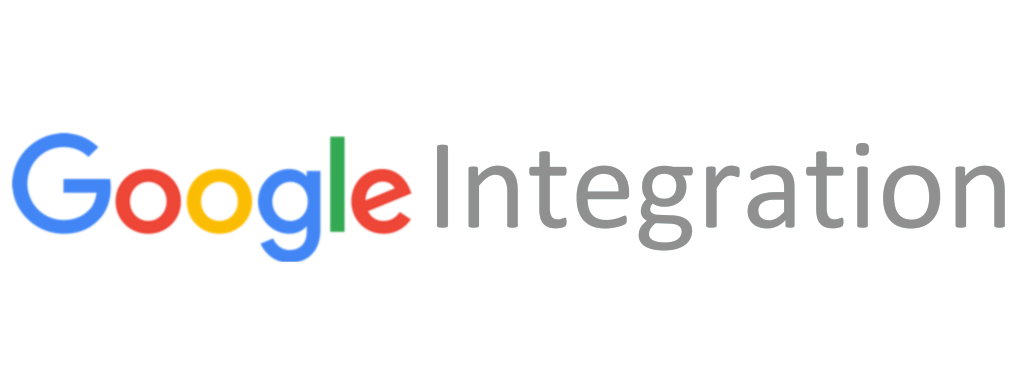
How do I upload an image into the CRM?
You can upload your headshot in the Media that can be found under Sites menu in the sidebar.
Once you click on Media, you will be able to upload an image from your computer by clicking the upload button in the top-right corner of the window.

Am I charged for any inbound calls or texts?
We use Twilio as a 3rd party service for phone calls and Yes, Twilio does charge for inbound calls and voicemails.
For inbound calls, Twilio offers a few different pricing models, depending on the country or region you're calling from and the type of phone number you're calling.
In general, Twilio charges a per-minute rate for inbound calls, which varies based on the country and phone number type.
For voicemails, Twilio charges based on the length of the voicemail. The pricing for voicemails also varies by country.

What is error 400 while integrating Google, GMB, zoom or Stripe
HTTP error code 400 means "Bad Request." It indicates that the server was unable to understand or process the request due to incorrect syntax, missing or invalid parameters, or other issues with the request.
A 400 error code can occur in a variety of contexts, including web browsing, API integrations, and web services. It can be caused by client-side errors such as typos or incorrect formatting of requests, or by server-side issues such as incorrect configuration or missing data.
To resolve a 400 error, you should first review the request that was made and ensure that all required parameters are included and formatted correctly. Check for any typos or syntax errors that could be causing the issue. You may also need to review the documentation for the application or service you are trying to use to identify specific troubleshooting steps or error codes.
If the issue persists, you may need to contact the support team for the application or service you are trying to use for further assistance.
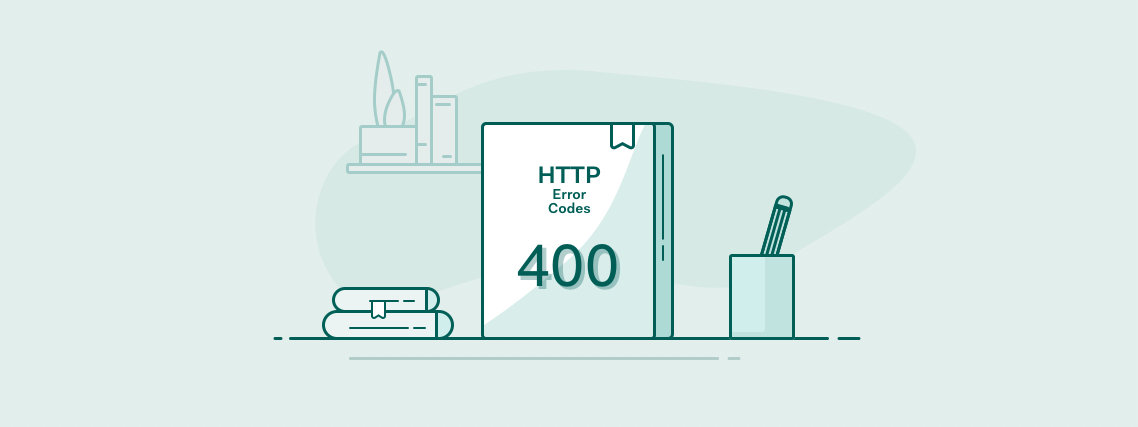
If an image does not open, right click on it and select open in a new tab for better view
FEATURES
Insights
Dashboard
Outbound Calling
Appointment Automation
Reputation Management
Unified Messaging
Lead Management
Easy Integration
Marketplace
LEGAL
Security
Privacy
Terms
INTEGRATIONS
Zapier
Webhooks
Open API
affiliates
Affiliate Login
Become an Affiliate
QUICK LINKS
Pricing
Contact
contact us
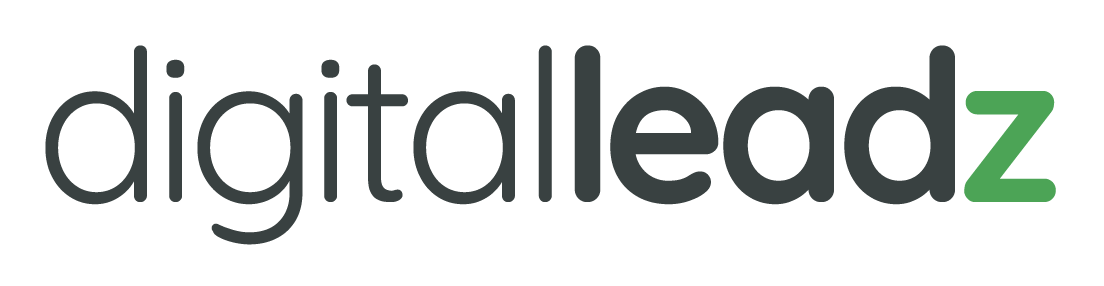
© 2023 Digital Leadz | All Rights Reserved