Outsourcing News & Articles

Automate Your Success: A Beginner's Guide to Streamlining Tasks with Zapier.
As a small business owner, you’re likely juggling countless tasks daily, from managing customer inquiries to updating your marketing campaigns. Repetitive tasks can eat up your time, leaving you with less energy to focus on growing your business. Fortunately, automation tools like Zapier are here to help.
Zapier acts as a bridge between your favorite apps, allowing you to create “Zaps,” or automated workflows, that handle tasks for you. Whether you want to automatically save email attachments to Dropbox, or even sync data between different platforms, Zapier can make it happen with minimal effort. Here are some examples of what you can automate with Zapier:

Send Follow-Up Emails: Automatically send personalized follow-up emails to new leads who fill out a form on your website.
Sync Contacts: Sync new contacts from your CRM (like Salesforce or HubSpot) with your email marketing tool (like Mailchimp or Constant Contact).
Post to Social Media: Automatically share new blog posts or updates to your social media accounts (like Twitter or Facebook) as soon as they are published.
Track Sales: Automatically add new sales data from your e-commerce platform to a Google Sheets spreadsheet for easy tracking and analysis.

Here’s a quick guide to getting started:
Visit Zapier’s Website: Head over to Zapier’s website and sign up for a free account. The free plan offers plenty of functionality to get you started, including the ability to create basic Zaps and access over 2,000 apps.
Connect Your Apps: Once you’re logged in, Zapier will prompt you to connect the apps you use most frequently. These could include Gmail, Slack, Dropbox, Google Sheets, and more.
Creating Your First Zap:
Choose a Trigger App: To create a Zap, start by selecting a trigger app—this is the app where the automation begins. For example, if you want to automate saving email attachments, you would select Gmail as the trigger app.
Set Up the Trigger: After choosing your trigger app, you’ll need to specify what action should start the Zap. For instance, you might choose “New Email with Attachment” as the trigger event in Gmail. This means the Zap will kick off every time you receive an email with an attachment.
Select an Action App and Configure it: Next, choose an action app (this is the app where the Zap completes its task) and set up the details for your action
Test and Activate Your Zap: Before activating your Zap, it’s a good idea to test it to make sure everything works as expected. Zapier will simulate the workflow to confirm it’s functioning correctly. If all looks good, go ahead and turn on your Zap!
By automating routine tasks with Zapier, you can reclaim valuable time and focus on the strategic aspects of your business. Whether you’re managing customer relationships, organizing your files, or streamlining communications, Zapier’s easy-to-use platform can help you work smarter, not harder. And remember, if you need help with routine tasks or figuring out how to make the most of automation, a Virtual Assistant from Vortex Virtual is just a call away.
Schedule a FREE 15-minute discovery call and let us help you maximize your efficiency!
Unlock powerful time-saving hacks
Subscribe to our newsletter today!

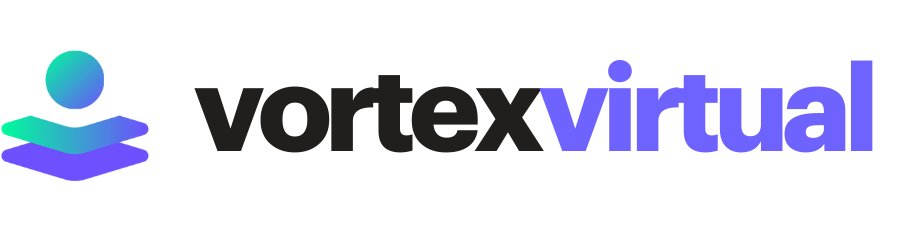
© 2025 Vortex Virtual © All Rights Reserved.
Services
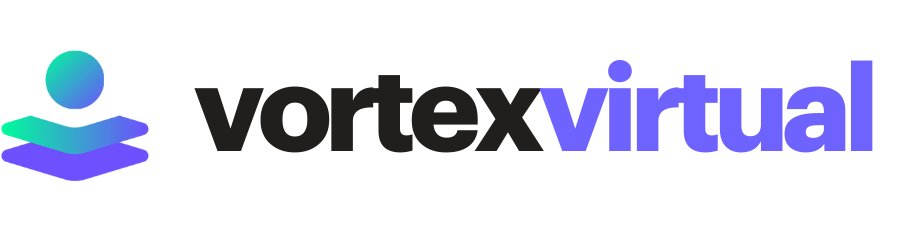
Services
General Admin Work
Backend Support
Customer Service
Personal Assistance
Marketing





